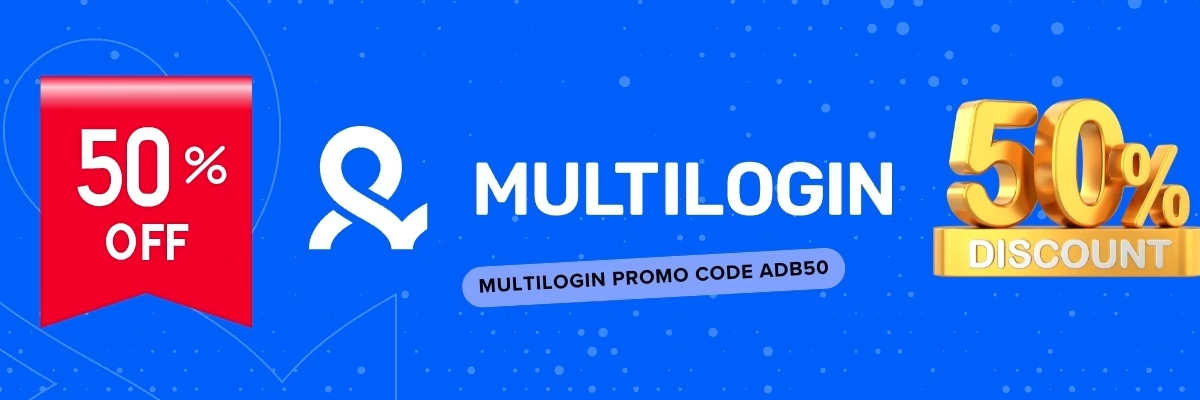Cách sử dụng Gologin AWS
Tiếng Việt
Gologin AWS là một công cụ tạo và quản lý profile trình duyệt chống phát hiện miễn phí, được phát triển bởi Gologin. Công cụ này cho phép người dùng tạo và sử dụng nhiều profile trình duyệt khác nhau trên cùng một máy tính, giúp bảo vệ quyền riêng tư và an toàn khi duyệt web.
Để sử dụng Gologin AWS, bạn cần thực hiện theo các bước sau:
Tải và cài đặt Gologin AWS
Bạn có thể tải Gologin AWS từ trang web chính thức của Gologin. Sau khi tải về, bạn hãy cài đặt công cụ theo hướng dẫn.
Tạo profile trình duyệt
Để tạo profile trình duyệt, bạn hãy mở Gologin AWS và chọn tab “Create Profile”.
Tại đây, bạn cần nhập các thông tin sau:
Tên profile: Tên profile tùy ý.
Cài đặt profile: Bạn có thể chọn cài đặt profile theo mặc định hoặc tùy chỉnh cài đặt theo nhu cầu của mình.
Proxy: Bạn có thể sử dụng proxy có sẵn hoặc nhập proxy của riêng mình.
Sau khi nhập đầy đủ thông tin, bạn hãy nhấn “Create” để tạo profile trình duyệt.
Sử dụng profile trình duyệt
Để sử dụng profile trình duyệt, bạn hãy mở Gologin AWS và chọn tab “Profiles”.
Tại đây, bạn sẽ thấy danh sách các profile trình duyệt đã tạo. Để sử dụng một profile, bạn hãy nhấn nút “Start”.
Sau khi profile được khởi động, bạn có thể sử dụng trình duyệt như bình thường.
Một số lưu ý khi sử dụng Gologin AWS
Sử dụng các profile trình duyệt khác nhau cho các mục đích khác nhau
Điều này sẽ giúp bạn bảo vệ quyền riêng tư và an toàn khi duyệt web.
Thay đổi proxy thường xuyên
Sử dụng cùng một proxy trong thời gian dài có thể khiến bạn bị phát hiện.
Cập nhật Gologin AWS thường xuyên
Gologin AWS liên tục được cập nhật các tính năng và tính bảo mật mới. Bạn nên cập nhật Gologin AWS thường xuyên để đảm bảo an toàn khi sử dụng.
Tiếng Anh
How to use Gologin AWS
Gologin AWS is a free anti-detect browser profile creator and manager, developed by Gologin. The tool allows users to create and use multiple different browser profiles on the same computer, helping to protect privacy and security when browsing the web.
To use Gologin AWS, follow these steps:
Download and install Gologin AWS
You can download Gologin AWS from the official Gologin website. After downloading, follow the instructions to install the tool.
Create a browser profile
To create a browser profile, open Gologin AWS and select the “Create Profile” tab.
Here, you need to enter the following information:
Profile name: A name for the profile, as desired.
Profile settings: You can choose to use the default settings or customize the settings to your needs.
Proxy: You can use the available proxy or enter your own proxy.
After entering all the information, click “Create” to create the browser profile.
Use a browser profile
To use a browser profile, open Gologin AWS and select the “Profiles” tab.
Here, you will see a list of the browser profiles you have created. To use a profile, click the “Start” button.
After the profile is started, you can use the browser as usual.
Some things to keep in mind when using Gologin AWS
Use different browser profiles for different purposes
This will help you protect your privacy and security when browsing the web.
Change proxies regularly
Using the same proxy for a long time can make you more likely to be detected.
Keep Gologin AWS up to date
Gologin AWS is constantly being updated with new features and security improvements. You should keep Gologin AWS up to date to ensure security when using it.