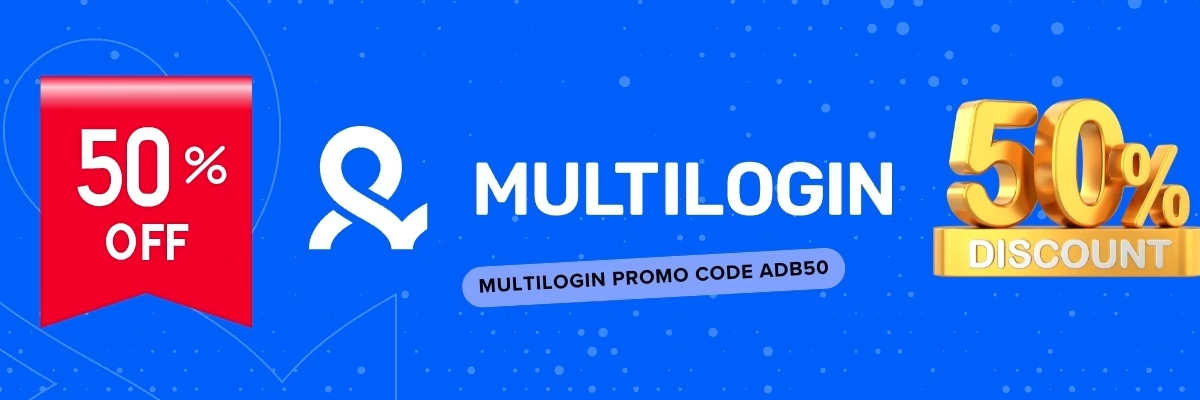Cài đặt Gologin Offline
Tiếng Việt
Gologin là một công cụ tạo trình duyệt chống phát hiện (Antidetect Browser) giúp người dùng tạo nhiều tài khoản trên các nền tảng trực tuyến khác nhau mà không bị phát hiện. Gologin có cả phiên bản online và offline. Trong bài viết này, chúng ta sẽ hướng dẫn cách cài đặt Gologin offline bằng Nodejs.
- Chuẩn bị
- Để cài đặt Gologin offline, bạn cần có những thứ sau:
- Máy tính có cài đặt Nodejs
- Tài khoản Gologin
- Tải file cài đặt Gologin offline
- 2. Cài đặt Gologin offline
- Mở Command Prompt hoặc PowerShell và chạy lệnh sau để cài đặt Gologin offline:
- npm install gologin-offline
- Sau khi cài đặt thành công, bạn có thể chạy lệnh sau để khởi động Gologin offline:
- gologin-offline
- 3. Đăng nhập Gologin
- Khi Gologin offline khởi động, bạn sẽ được yêu cầu đăng nhập bằng tài khoản Gologin của mình. Nhập email và mật khẩu của bạn và nhấn Enter.
- 4. Tạo profile
- Sau khi đăng nhập, bạn có thể bắt đầu tạo profile. Để tạo profile, hãy nhấp vào nút “Create Profile”.
- Bạn sẽ được yêu cầu nhập các thông tin sau:
- Tên profile
- Hệ điều hành
- Trình duyệt
- Ngôn ngữ
- Vùng
- Sau khi nhập các thông tin, hãy nhấp vào nút “Create”.
- 5. Sử dụng profile
- Sau khi tạo profile, bạn có thể bắt đầu sử dụng nó. Để sử dụng profile, hãy nhấp vào nút “Use Profile”.
- Gologin offline sẽ khởi động trình duyệt với profile bạn đã chọn. Bạn có thể sử dụng trình duyệt này để đăng nhập vào các nền tảng trực tuyến khác nhau mà không bị phát hiện.
- English
- Gologin is a tool that creates antidetect browsers that allow users to create multiple accounts on different online platforms without being detected. Gologin has both online and offline versions. In this article, we will show you how to install Gologin offline using Nodejs.
- 1. Preparation
- To install Gologin offline, you will need the following:
- A computer with Nodejs installed
- A Gologin account
- Download the Gologin offline installer
- 2. Installing Gologin offline
- Open Command Prompt or PowerShell and run the following command to install Gologin offline:
- npm install gologin-offline
- After installation is complete, you can run the following command to start Gologin offline:
- gologin-offline
- 3. Logging in to Gologin
- When Gologin offline starts, you will be prompted to log in with your Gologin account. Enter your email address and password and press Enter.
- 4. Creating a profile
- After logging in, you can start creating profiles. To create a profile, click the “Create Profile” button.
- You will be prompted to enter the following information:
- Profile name
- Operating system
- Browser
- Language
- Region
- After entering the information, click the “Create” button.
- 5. Using a profile
- After creating a profile, you can start using it. To use a profile, click the “Use Profile” button.
- Gologin offline will start the browser with the profile you selected. You can use this browser to log in to different online platforms without being detected.
- Tips for installing Gologin offline
- Make sure you have the latest version of Nodejs installed.
- Download the Gologin offline installer from the official website.
- Follow the instructions in the installer to complete the installation.
- Troubleshooting
- If you are having trouble installing Gologin offline, you can try the following:
- Make sure you have the correct version of Nodejs installed.
- Try reinstalling Gologin offline.
- Contact Gologin support for help.
Gologin Offline: Cài đặt gologin nodejs